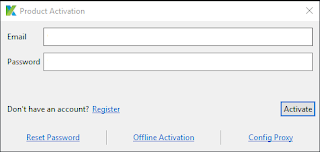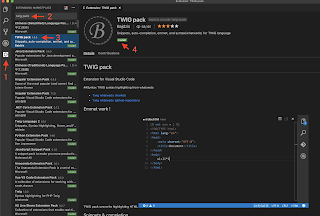Building a docker image requires specifying a source of truth to include in the image from a local directory or a remote git repository. In the previous version, the docker BuildKit allows users to specify the build context from a single source of truth only. However, the engineers may need to have the context from different locations based on the type of files. For instance, icons, images or other resources that are not included in the same package, including the resource from other docker images. Fortunately, the Docker Buildx toolkit supports multiple build context flag for Docker 1.4. Let's learn how to use this new feature.
The following list is a shortcut for jumping into a specific topic handy.
- What version of Docker is this tutorial targeting?
- Why do we need the Build Context flag?
- What is the Build Context flag?
- Reference
What version of Docker is this tutorial targeting?
All of the examples and use cases are working against Dockerfile
1.4 and Buildx v0.8+. Please ensure the version of Dockerfile
and Buildx before starting this tutorial. If you would like to
install or upgrade the Docker Engine, please refers to
Install Docker Engine page.
How to specify the version of Dockerfile frontend?
To specify the version of a Dockerfile frontend, by adding a line of code at the top of the file as:
# syntax=docker/dockerfile:1.4
## List other instructions below this line
How to install/upgrade Buildx?
It's very easy to install or upgrade Buildx tool by executing:
docker buildx install
Why do we need the Build Context flag?
To build an image by docker, the single build context from a local repository is given from a path in the docker build command as:
docker build -t ${imageName}:${tag} .
However, this is not allowed to access files outside of specified
build context by using parent selector(../) for security reasons.
This leads to the build context must be at the root directory,
sometimes it is not the project directory, if the developers would
like to build an image for an application referencing multiple
resources outside of the folder of an application. And it results in
many COPY and ADD instructions being written in the Dockerfile
to achieve this goal, which reduces the readability of code.
Fortunately, Dockerfile 1.4 and Buildx v0.8+ support multiple
build context flags right now. This reduces the complexity of
Dockerfile and provides more flexibility in organising build
contexts in the code with CI/CD pipeline.
What is the Build Context flag?
Build context flag allows developers to define the build contexts
from local directory, Git repository, HTTP URL and
Docker Registry.
The syntax of the build context flag is:
docker buildx build \
--build-context ${name}=${pathToContext} \
-t ${imageName}:${tag} \
.
${name} is the name of the build context, must be lowercase,
which will be used in the Dockerfile and the ${pathToContext}
is the location of the build context which could be
local directory, remote git repository,
HTTP URL to a tarball and Docker image.
Also, Dockerfile 1.4 supports multiple build contexts for an
image by using:
docker build \
--build-context ${context1}=${pathToContext1} \
--build-context ${context2}=${pathToContext2} \
-t ${imageName}:${tag} \
.
By using build context flags, developers can copy the context outside of the project directory.
Load build context from a Local Directory
Load build context via relative file path
Build context flag accepts relative file path and absolute file path when the user would like to build an image from the files in a local directory.
The relative file path can be specified by the following two ways:
docker buildx build \
--build-context app=./workspaces/greeting \
-t ${imageName}:${tag} \
.
Or
docker buildx build \
--build-context app=workspaces/greeting \
-t ${imageName}:${tag} \
.
Then using COPY --from=${buildContextName} in the Dockerfile to copy files:
FROM node:14.17.1-alpine AS sourceStage
WORKDIR /source
COPY --from=app ["./", "/source/workspaces/greeting"]
Combine multiple build contexts
Buildx can deal with multiple build contexts as well. For example,
docker.tutorial is a monorepo that has a configuration file for
packages at the root directory level as follows:
.
+-- docker.tutorials
| +-- dockerfiles
| +-- greeting
| +-- calculator
| +-- workspaces
| +-- greeting
| +-- calculator
| +-- package.json
| +-- tsconfig.json
| +-- README.md
It would be good to copy package.json file only through the build
context flag rather than copying the whole directory to have the
configuration file in the image.
docker buildx build \
--build-context repo=. \
--build-context app=workspaces/greeting \
-t ${IMG_NAME} \
.
FROM node:14.17.1-alpine AS sourceStage
WORKDIR /source
COPY --from=repo ["./package.json", "/source"]
COPY --from=repo ["./tsconfig.json", "/source"]
COPY --from=app ["./", "/source/workspaces/greeting"]
Load build context via absolute file path
If the build context is not in the same directory as follows:
.
+-- resources
| +-- icons
+-- docker.tutorials
| +-- dockerfiles
| +-- greeting
| +-- calculator
| +-- workspaces
| +-- greeting
| +-- calculator
| +-- package.json
| +-- README.md
The absolute file path could be fit in this case:
docker buildx build \
--build-context resources=/Users/Documents/resources/icons \
-t ${imageName}:${tag} \
.
Note: Please do not use
tilde(~)in the file path.Buildxcannot find the build context in this form.
Alternatively, the build context can be accessed by notating double-dot(..) when
the directory is in the parent folder of the current location:
docker buildx build \
--build-context resources=../resources/icons \
-t ${imageName} \
Load build context from a Git repository
Clone the git repository via HTTPS
It is quite simple to load build context from a Git repository by
specifying the URL of the repository and tagging the branch name with
hash(#) at the end of the URL as:
docker buildx build \
--build-context repo=https://github.com/OttoHung/docker.tutorial.git#main \
-t ${imageName}:${tag} \
.
By this way, the build context will be cloned to a directory whose name
is as same as the repository in the WORKDIR. For example, the name of
the repository is docker.tutorials then the build context will be
stored in a directory named docker.tutorials as follows:
.
+-- ${WORK_DIR}
| +-- docker.tutorials
| +-- README.md
| +-- node_modules
| +-- LICENSE
+-- bin
+-- usr
In the Dockerfile, using COPY --from=${buildContextName} to copy
the build context from the temporary directory into a work directory
as follows:
## Stage name is not compulsory if it is not a multi-stage build
## But `FROM` instruction must be provided.
## Learn more from https://docs.docker.com/engine/reference/builder/#from
FROM node:14.17.1-alpine AS sourceStage
WORKDIR /source
COPY --from=repo ["./", "/source"]
However, Buildx cannot clone a private repository when the access is
unauthenticated. An error message is returned as
fatal: could not read Username for 'https://github.com': terminal prompts disabled. [Learn More] It looks like Buildx clones the repository before
executing instructions and there is no other way to provide access
tokens to Buildx currently.
The solution for this circumstance could use
--secret to pass Personal Access Token(PAT) to Buildx:
pat=${PAT} \
docker buildx build \
--secret id=pat \
-t ${IMG_NAME} \
.
Then using RUN instruction to clone the remote repository which is
much safer than embedded the PAT in the URL in the command line.
RUN --mount=type=secret,id=${SECRET_ID} \
PAT=$(cat /run/secrets/${SECRET_ID}) \
git clone https://${PAT}@${REPO_URL}.git
Clone the git repository via SSH
By assigning a SSH URL to Buildx like:
docker buildx build \
--build-context repo=git@github.com:OttoHung/docker.tutorials.git#main \
-t ${imageName}:${tag} \
.
However, the remote repository cannot be cloned and an error message
returned as
unsupported context source **git@github.com** for ${BUILD_CONTEXT_NAME}.
To resolve this issue, it is recommended to use --ssh and RUN
instruction with Buildx to clone the repository as follows:
docker buildx build \
--secret id=npm,src=$HOME/.npmrc \
--ssh default=$SSH_AUTH_SOCK \
-t ${IMG_NAME} \
.
FROM node:14.17.1-alpine AS sourceStage
WORKDIR /source
## node-alpine doesn't include openssh-client and git by default
RUN apk update && apk upgrade \
&& apk add openssh-client git
## To store SSH key temporarily
RUN mkdir -p -m 0700 ~/.ssh \
&& ssh-keyscan -H ${HOSTING} >> ~/.ssh/known_hosts
RUN --mount=type=ssh git clone ${REPO}
Then the build context will be cloned into the same folder structure listed at Clone the git repository via HTTPS
Load build context from a tarball via HTTP URL
Build context flag also supports downloading tarball(*.tar or *.tar.gz)
via an HTTP URL as:
docker buildx build \
--build-context dockerTutorial=https://github.com/OttoHung/docker.tutorials/archive/refs/tags/tarball.tar.gz \
-t ${imageName}:${tag} \
.
Once the tarball file has been downloaded, it is required to unpack tarball
before copying the contents to another work directory. On macOS, tar -xzf
could be used to unpack the tarball.
FROM node:14.17.1-alpine as sourceStage
WORKDIR /source
ARG TARBALL_NAME
## tarball must be downloaded by COPY instruction then be unarchived
## by tar command
COPY --from=tarball ["./", "/source"]
RUN tar -xzf ${TARBALL_NAME}
It is recommended to double-check the directory name is as same as the
tarball name or not before making a tarball. If the names of both are
different, such as the tarball packed by GitHub Release, the folder
name must be given to the Dockerfile to copy the contents because
the tarball name is not the same.
Load build context from a docker image
Dockerfile 1.4 supports that the docker image can be loaded by FROM
instruction with the URL of the image as:
FROM https://ghcr.io/OttoHung/greeting:latest
Or specify the name of the docker image:
FROM alpine:3.15
In the command prompt, the docker image must
go with docker-image:// prefix to tell what docker image to load.
For example:
docker buildx build
--build-context image=docker-image://alpine:3.15 \
-t ${imageName}:${tag} \
.
Then using FROM instruction to import the image:
FROM image AS sourceStage
Also, an image digest following up on the tag of the image can be used to specify a particular version for the image as:
docker buildx build
--build-context image=docker-image://ghcr.io/ottohung/docker.tutorials:git-https@sha256:b9f33235036f68d3d510a8800e27e3b6514142119cbd5f4862f0506d8cc8552d \
-t ${imageName}:${tag} \
.
Build Context flag is also a convenient way to specify other docker images for
the build, such as base image and image for app, from command prompt dynamically.
In this way, it's easy to change the base images without modifying Dockerfile
and it's not necessary to write multiple Dockerfile for different platforms.
docker buildx build
--build-context baseImage=docker-image://alpine:3.15 \
--build-context appImage=docker-image://node:14.17.1-alpine \